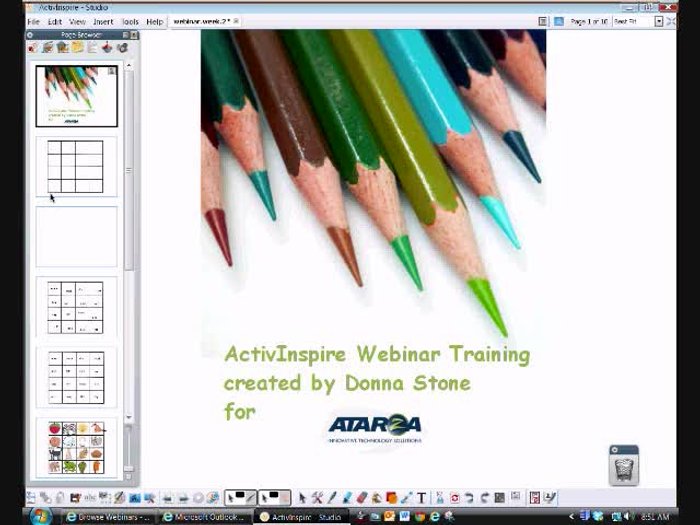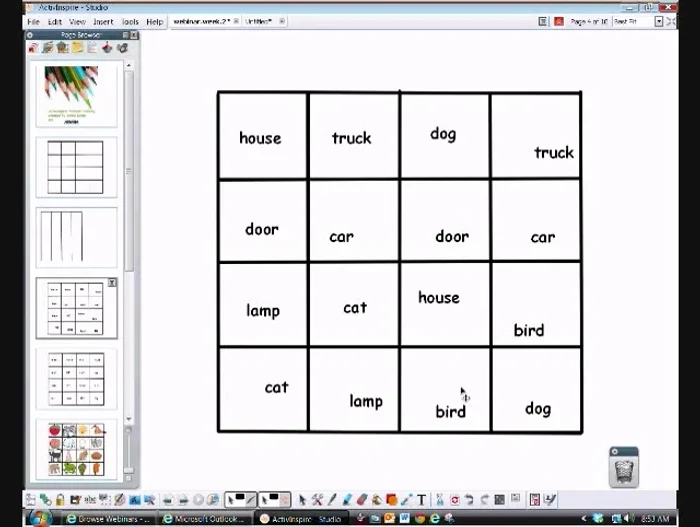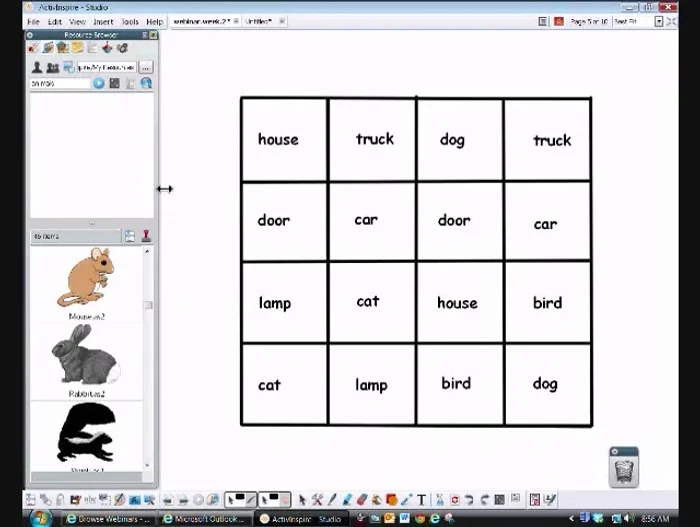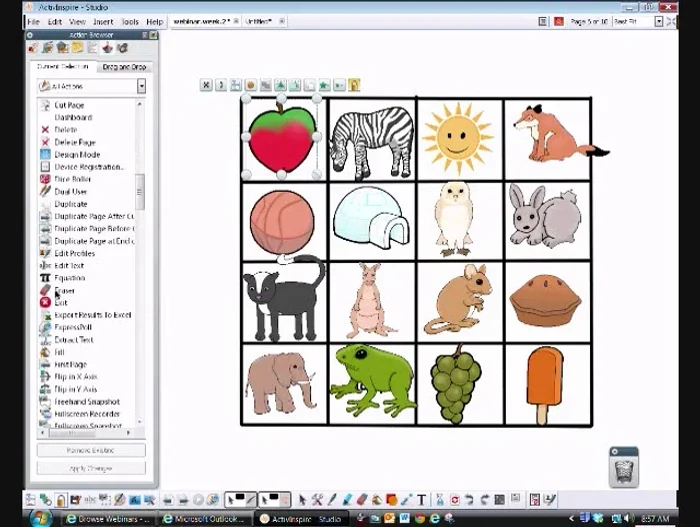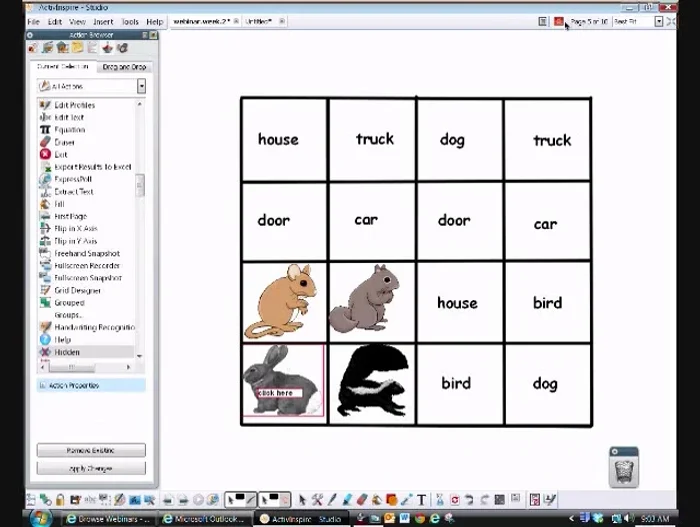Ever wished you could effortlessly create engaging memory games for your classroom or family? The Promethean ActivPanel, with its intuitive interface and powerful software, makes this a surprisingly simple task. Forget complicated coding or expensive design software; unleashing the power of interactive memory games is now within everyone's reach. No prior experience with educational technology is necessary to harness the ease and effectiveness of the Promethean platform for creating memorable learning experiences.
This guide will walk you through the easiest method for designing captivating memory games using your Promethean ActivPanel. From selecting images to customizing gameplay, we'll cover every step in a clear, concise manner, empowering you to build your own personalized memory games in minutes. Let's dive into the straightforward, step-by-step process and discover just how accessible creating engaging educational games truly is.
Preparation and Safety Guidelines
- Promethean Board
- Computer
- Always back up your project files regularly. Losing your work due to a technical issue can be devastating.
- Test your game thoroughly before sharing it. Unexpected errors or confusing gameplay can significantly impact the player experience.
- Respect copyright laws. Avoid using copyrighted images, sounds, or characters without permission. Consider using royalty-free resources or creating your own assets.
Step-by-Step Instructions
Create the Game Grid
- Create a grid using the Promethean board's built-in grid feature. Turn on the grid in the property browser (set 'grid visible' to 'true'). Use the connector tool or straight line tool to draw your grid over the grid.

Create the Game Grid Save the Grid Template
- Save your grid as a resource in the resource browser. This allows you to reuse the grid in future memory games.

Save the Grid Template Add Game Content
- Type in your words for the matching game onto the grid. Ensure 'Grid on top' is set to 'true' in the property browser so the grid is visible above your text.
- Add images on top of the words. Source images from your resources or other sources. Resize images as needed.


Add Game Content Make Content Interactive
- Select an image, go to the action browser, select 'Hidden', and set the target to the image itself. Repeat for all images. This will make the image disappear and reappear on click.

Make Content Interactive Group Content (Optional)
- Select both the image and text, then group them. Repeat for all pairs. Now when you set the 'Hidden' action, both image and words will disappear together when clicked.

Group Content (Optional) Save the Complete Game
- Save the complete memory game as a resource. This lets you easily reuse and modify the game for different vocabulary or units.

Save the Complete Game
Read more: DIY Story Stones: Budget-Friendly Sensory Play for Kids
Tips
- Use the grid to ensure straight lines and consistent spacing between elements.
- Save your grid and game templates as resources to avoid recreating them repeatedly.
- Keep images and text neatly organized on the grid for better game play.
- Group images and words for cleaner interaction. Having the image and text disappear together on click enhances the game.
- Consider adding a background image to enhance the game's visual appeal.